What is CumfyUI?
CumfyUI is a powerful, node-based user interface designed for generating AI-powered images. It allows users to build complex workflows by connecting different functional nodes, each serving a specific purpose in the image creation process. By understanding how these nodes interact, users can fine-tune their creative process and achieve highly customized results.
Creating images with CumfyUI is like running an efficient art studio. Each node in the workflow plays a crucial role, from the artist to the manager and even the quality control team. This guide will break down the key components and how they interact, helping you understand how to build powerful AI-generated images.
Step 1: Choosing Your Artist – The Load Checkpoint Node
Everything starts with the Load Checkpoint node. Think of it as your artist—the one responsible for all the drawing, painting, and creative decisions. Different models (artists) have unique styles and capabilities, so selecting the right one is essential to achieving the image you want.
Step 2: Managing the Process – The KSampler Node
Once your artist is selected, the KSampler node acts as the studio manager. This node tells the artist how long to work on the image and how much effort to put into refining details. Just like in real life, rushing an artist can compromise quality—unless they are specifically trained to work quickly.
Step 3: Providing a Canvas – The Empty Latent Image Node
Every artist needs a canvas. The Empty Latent Image node serves this purpose, providing a blank slate for your model to create upon. This canvas is then passed to the manager (KSampler), who ensures it is used effectively.
Step 4: Quality Control – The VAE Decode Node
Once the image is generated, it undergoes a final quality check. The VAE Decode node transforms the raw latent data into a visually recognizable image. Some artists (models) can handle this step themselves, but others require an additional Load VAE node to assist with decoding.
Step 5: Bringing in the Customer – The Clip Text Encode Node
Your prompt acts as the customer, dictating what the artist should create. The Clip Text Encode node encodes your instructions into a format the model can understand. This is then sent to the KSampler through the orange “conditioning” connection, ensuring that the image aligns with your request.
Step 6: Viewing the Final Artwork
Once the image is complete, you need a way to view it. The Preview Image and Save Image nodes serve this function. Think of it like an art gallery (preview) versus taking the artwork home (save). Without these nodes, the image would remain unseen in the studio.
Expanding the Workflow: ControlNet and LORAs
Now that you understand the basic workflow, let’s explore how ControlNet and LORAs enhance image generation.
Adding Assistants – The LORA Loaders
Artists often have assistants, and in CumfyUI, LORAs serve this purpose. They fine-tune the model’s capabilities, allowing for more specialized artistic touches. To integrate LORAs, you need to adjust the yellow CLIP connection between the artist and the customer, as well as the purple model connection between the artist and manager.
Introducing Rules and Guidelines – ControlNet
ControlNet acts like a safety officer, ensuring that the generated image adheres to specific guidelines. It intercepts the orange conditioning connection, enforcing rules defined by the Load ControlNet Model node.
Additionally, the preprocessor acts as the safety officer’s lawyer, interpreting the rules and ensuring compliance. However, a lawyer needs reference materials to work from—this is where the Load Image node comes in, providing direct guidance on what should be followed.
Final Thoughts: Understanding Interceptions
At its core, CumfyUI operates through a structured pipeline:
Checkpoint > Conditioning > KSampler > Save Image.
Most enhancements and modifications happen by intercepting these connections. For example:
- IPAdapter intercepts the conditioning to introduce additional inputs.
- Latent Interceptions inject noise for more artistic variance.
- Image Interceptions allow for upscaling and refinement.
Understanding these basic principles will empower you to build advanced workflows and create stunning AI-generated images. Now that you have the foundation, experiment and refine your process to suit your creative needs!
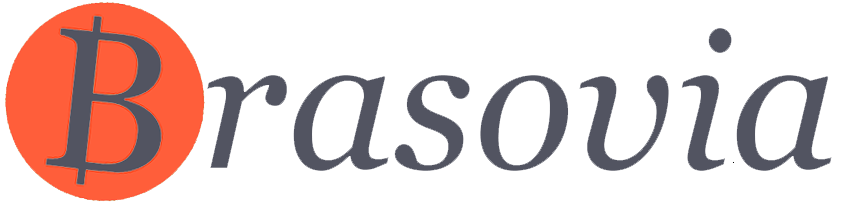

You must be logged in to post a comment.